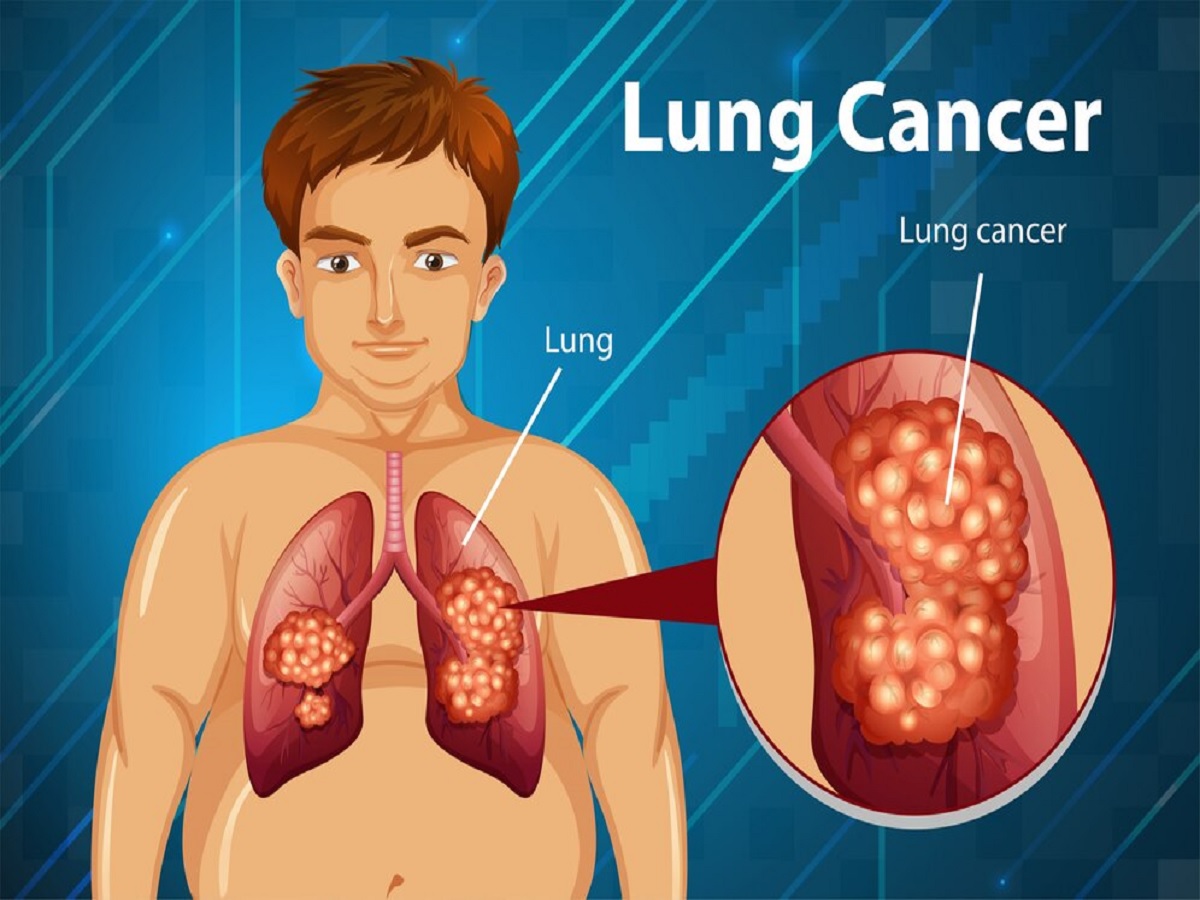Instagram’s algorithm is designed to curate content based on your interests, ensuring you see the most relevant posts on your feed. However, what happens when your feed no longer aligns with your preferences? If your Instagram experience feels stale or irrelevant, it might be time to reset the algorithm. This blog will walk you through actionable steps to reset Instagram’s algorithm and regain control over your feed.
Table of Contents
Why Resetting the Instagram Algorithm Can Help You
Instagram’s algorithm uses your activity—likes, comments, saves, and time spent on posts—to shape your feed. Over time, if you’ve engaged with content you no longer enjoy, it can skew your recommendations. Resetting the algorithm allows you to:
- Rediscover content that aligns with your current interests.
- Remove irrelevant or repetitive posts.
- Improve your overall Instagram experience.
How Does Instagram’s Algorithm Work?
Instagram’s algorithm is powered by machine learning and is influenced by:
- Your Activity: What you like, comment on, and save.
- Post Information: Engagement metrics such as likes, shares, and views.
- User Interactions: Accounts you frequently engage with.
By understanding these factors, you can intentionally reset and reshape your feed.
Steps to Reset Instagram Algorithm
1. Clear Your Search History
Instagram’s algorithm uses your search history to suggest content and accounts. Resetting this data can help eliminate unwanted recommendations.
How to clear search history:
- Open Instagram and go to your profile.
- Tap the three horizontal lines (hamburger menu) in the top-right corner.
- Go to Settings > Privacy > Clear Search History.
- Select Clear All to remove your search activity.
2. Unfollow Irrelevant Accounts
If you’re following accounts that no longer interest you, their content will dominate your feed. Unfollowing them is a quick way to reset the algorithm.
How to unfollow accounts:
- Visit the profile of the account you want to unfollow.
- Tap the Following button, then select Unfollow.
- Alternatively, use Instagram’s Following Categories feature to see “Least Interacted With” accounts and make changes.
3. Engage With New Content
To teach the algorithm your updated preferences, actively engage with content that reflects your current interests.
Actions to take:
- Search for hashtags related to your hobbies or passions.
- Like, comment, and save posts from these hashtags.
- Follow creators in your desired niche.
4. Use the “Not Interested” Feature
Instagram allows you to hide posts and stories you don’t want to see, signaling the algorithm to stop showing similar content.
How to mark posts as ‘Not Interested’:
- Tap the three dots on the top right of a post.
- Select Not Interested.
- Instagram will reduce the frequency of similar posts in your feed.
5. Reset Explore Page Recommendations
The Explore page is a reflection of your activity. Resetting it helps refresh the content suggestions.
Steps to reset Explore recommendations:
- Go to your Explore Page (magnifying glass icon).
- Tap on a post that doesn’t interest you.
- Click the three dots and select Not Interested.
- Repeat for multiple posts until the Explore Page starts reflecting your preferences.
6. Limit Time on Certain Types of Content
The amount of time you spend on specific posts influences your feed. To reset the algorithm, consciously limit time spent on unwanted content.
Tips:
- Scroll past content that doesn’t interest you.
- Avoid lingering on posts out of curiosity, as it might reinforce them in your feed.
7. Mute or Restrict Accounts
If you don’t want to unfollow someone but don’t enjoy their content, you can mute or restrict their account.
How to mute accounts:
- Go to the account’s profile.
- Tap Following > Mute.
- Choose to mute posts, stories, or both.
8. Delete Old Data and App Cache
Clearing your app cache can sometimes refresh Instagram’s performance and recommendations.
Steps to clear cache:
- On Android: Go to Settings > Apps > Instagram > Clear Cache.
- On iOS: Uninstall and reinstall the app (iOS doesn’t have a direct cache-clearing option).
Best Practices to Maintain Your Feed
Once you’ve reset the algorithm, maintain a feed that reflects your preferences by:
- Regularly cleaning up your following list.
- Actively engaging with content you enjoy.
- Using the “Not Interested” feature consistently.
- Exploring new niches and hashtags periodically.

Conclusion
Resetting Instagram’s algorithm is a simple yet powerful way to curate a feed that inspires and entertains you. By following the steps outlined above, you can regain control over your Instagram experience and ensure it aligns with your current interests.
If this guide helped you, share it with others looking to refresh their Instagram feed! For more tips on social media, stay tuned to our blog.